Wire transfer is very common. When you are doing business over the Internet that time Bank to Bank transfer can be another solution to send or receive your payment.
Similarly, the best multivendor marketplace plugin Dokan has a withdraw method called “Bank Transfer”. This method can be used to send commission amount to the vendor directly in his bank account. Each country/region has a separate system of bank transfer. Like as, in Country A swift code is required on the other hand Country B required IBAN number. Also, in some country IBAN can be called in a different name like as Routing Number.
It is obvious that a plugin can not provide all the things you need. You might wish to change the text Name of Bank to Name of your Bank on the vendor settings area or you might need to change the Bank Transfer to Wire Transfer. You can easily do it by adding some piece of codes.
Where I will get the code?
If you are thinking like this then yes, it is possible but you have to do some simple code. No need to worry! I am giving you the code for free 😀
How can I change label or remove field?
The Bank transfer method feilds are coming from dokan-lite/includes/withdraw-functions.php file. Now there is no default settings to change the label or removing field. You can only add some codes to change the label. There is a filter on the withdraw method register function- dokan_withdraw_register_methods which is dokan_withdraw_methods . I will use this filter to do the job.
Please install a child theme before moving forward because child theme is safe to modify any specifc function and you won’t lose your modification during the plugin or theme update. If you have installed a child theme then just insert the below code on your child-theme functions.php file –
After adding above codes you will see that Bank transfer label has been changed and also some of placeholders text are changed –
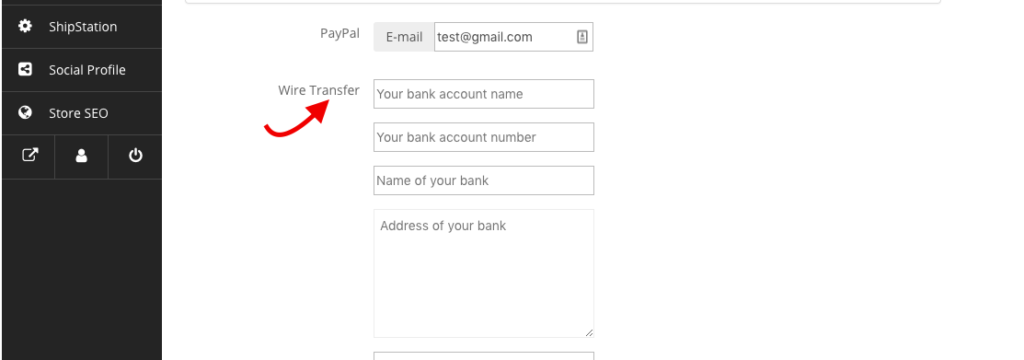
In that code snippet, you can do anything like as if you need you can add a new filed as per the code and also you can remove specific field.
Read more about Dokan withdraw methods here.

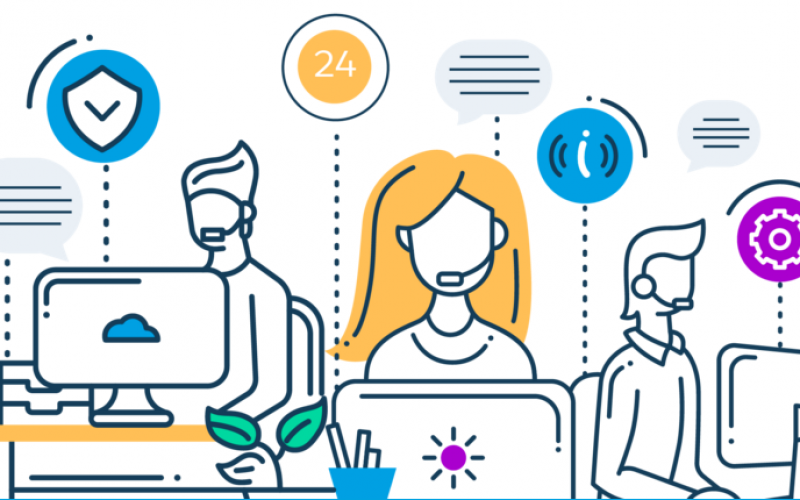
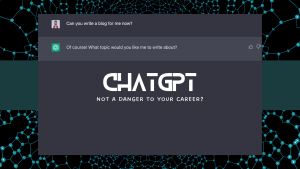
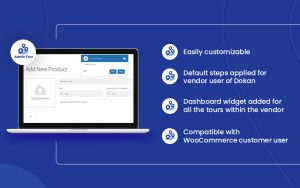


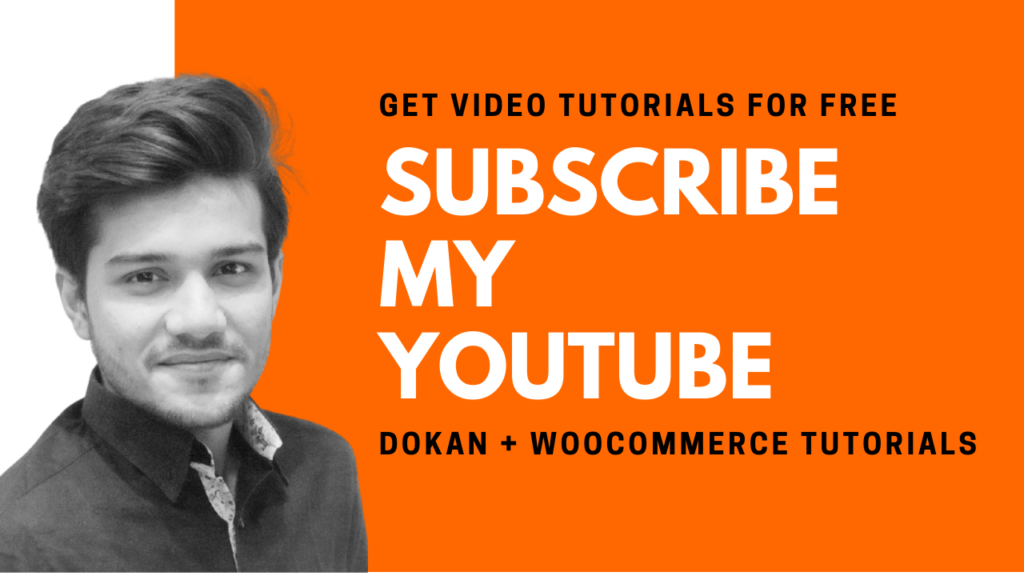
37 thoughts on “Changing bank withdrawal form fields on vendor dashboard”
Hi
I am finding following error when i insert above code in my functions.php
syntax error, unexpected ‘<', expecting end of file
Please do update the code.
Hello, You must mistakenly inserted an extra string. Kindly check on your editor and fix it. Because when I am using my code its working fine. If still problem then fill the contact form then I will assist
Hi Nayem. I am trying to contact you and your contact form on this site is showing me error.
Please try now, I have fixed it!
hi not working…
i have pro version and this not working
i add this snipt to functions.php in child theme
It is working fine when I checked again. Please make sure that you have inserted the code correctly on your functions.php file.
help sir this code is not working because i am tring again and again.
The code is working fine as it should as per this blog post. I have just tried again. Kindly make sure you have inserted the code correctly and on the correct location.
Is not working 🙁
Update – worked finally.
In order to work enter the code under the existing <?php tag of your functions.php and remove the <?php from the beginning of the new code.
Yes, that what needs to be done 🙂
But now my question is:
When i remove a field it works but when someone try to withdraw with all other fields fully completed it says that all fields must be completed.
It should not show any error if you delete any field. Can you share a screenshot of your error?
Hi thanks it really helpful i added a field on the withdraw section but now i also need to make sure that the Data in visible on the backend user section can you please help me in it.
HI i want to update the cancel cheque image or passbook
how can i achieve that?
It just doesnt work, I dont know why but Dokan is just not easy to make changes to or add small tweaks, while woocommerce itself is so easy to deal with.
The developers didnt intend to make it easier for the general public.
It’s working fine for me. However, you can just change the English text by using LocoTranslate- https://www.youtube.com/watch?v=svlTkHOC_jQ
Hi, we live in Australia and the vendor form needs BSB and don’t need IBAN, SWIFT or Routing. How can I rename IBAN as BSB and remove the others unwanted please. I am using a child theme. Thanks
You can rename field by using Loco-translate and to remove any field you need to use the same code which I have used above and then just remove the field which you need and rename.
I am not very good at php, from the code you mentioned, which code to remove and which one to add please?
If you need to remove bank name as an example then delete these lines- https://prnt.sc/ul1ki1
I have copied the above code you mentioned exactly as it is on child theme functions.php and then remove the other 2 codes such as swift and iban. On the checking the vendor page in admin, it is not removed at all.
I have made a short video to show this now thanks
https://www.loom.com/share/51eb662e19cb4ad39a8258874a2d1b35
This code is for the frontend vendor dashboard -> Payment area not for the backend.
So, if we want to have a consistency of bank details of vendor in the admin panel as well then? what to do? Thanks
It works perfectly in Dokan Pro but is it possible to add a radio type field?
Hi great tutorial, but in my case I need to remove some fields like address2, postal code, email check and bank address. I hope you can help me with this. Thanks!
worked. but i will like to know how to remove tag, virtual and downloadables from the edit page. how can i also make the description required
How can I do a selector that let me choose the account type? Like checkings or savings. Thanks. Great tutorial by the way.
Any way to add a dropdown showing bank account type (checkings and savings)?
Hi Nayem.
I created a dokan child theme and inserted the code into the functions.php file and its not working.
After that I created a Dokan folder inside my original theme and added the functions.php, not working either.
Could you please provide further instructions on how to execute this process?
Best regards
Hi Nayem,
When I add this code segment to my functions.php the save button is not appear in the vendor dashboard withdraw fields. so please share your suggestions to fix this error.
Hi Nayem,
Can we make the same change on seller setup payment page, i need to make changes in some field, pls help..