WooCommerce users already know about Downloadable product. The store owner can sell a downloadable product through WooCommerce. Many store owners sell music through their store. Now some of new seller do not know that how to give an option for the customer to play the music file before purchasing.
Today I will show you the trick. It is easy to play by using a plugin. You can use WooCommerce JPlayer Product Sampler to play your music file in the store. It will make your business more advance because the customer will be able to play the file before purchasing. So, Are you trying to create a music selling site then do not waste your time. Install WooCommerce and WooCommerce JPlayer Product Sampler plugin and start your business.

How To Start
If you have the WooCommerce jPlayer Product Sampler plugin then install it in your site as you have installed plugins before. If you do not know how to install plugin then you can get help from here.
After installing jPlayer Product Sampler plugin, you will get a menu in WooCommerce.
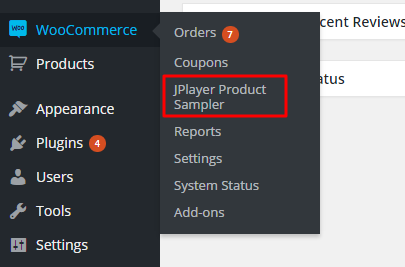
Now let’s talk about the settings of jPlayer settings. In the settings option, you will get various settings field to select the media playback solution, player skin etc. So, read below to know about the configuration of this plugin with few sentence.
Configuration
- You can set your own playback solution from this dropdown selection. You can select Flash or HTML5 as your playback solution.
- In JPlayer, there are lots of skin color is ready for you. You can choose your own color and own skin to make your player more user attractive.
- Do you want to play your song in a loop? Yes, this option is for you. You can enable/disable this option from here.
- You can use [woo_jplayer] shortcode to show your player in a different page of your website.
- No need to worry about the position of the player. You can select your own position from the dropdown.
- Location priority for the player is available in the settings page of this plugin.
Select Download Type:
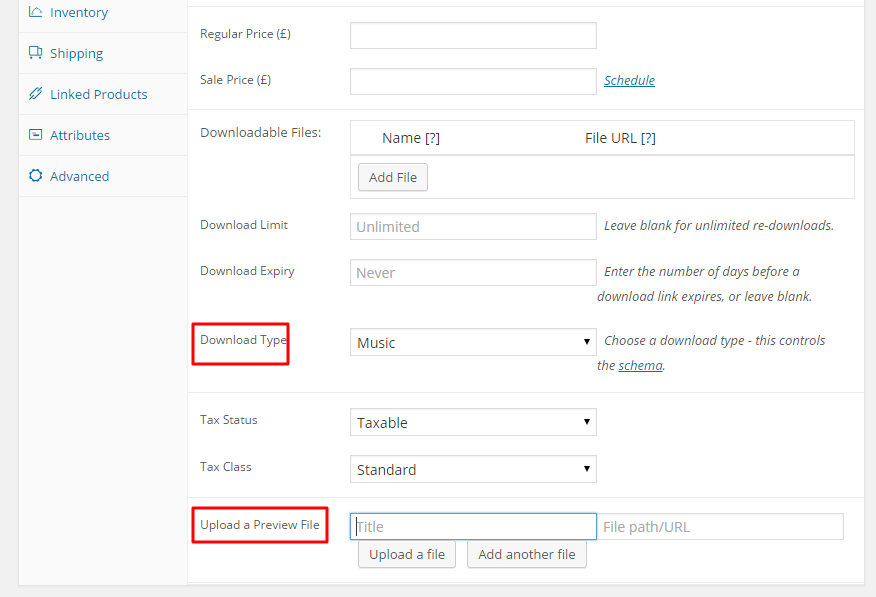
In the product page, you already know that you can easily add a downloadable product. So in the product upload form you have to select the Download type as I have mentioned in the screenshot. You have to select your download type as MUSIC. Also, you have to upload the file from your drive into the site. In the Upload a preview file section you have to insert the file title and the file path/URL. If you have filled all the necessary field then you are done.
Frontend view of the player:
After publishing the product, you can check it from the frontend. You will get the player with the product. Now your customer will be able to play the music before purchasing the product.
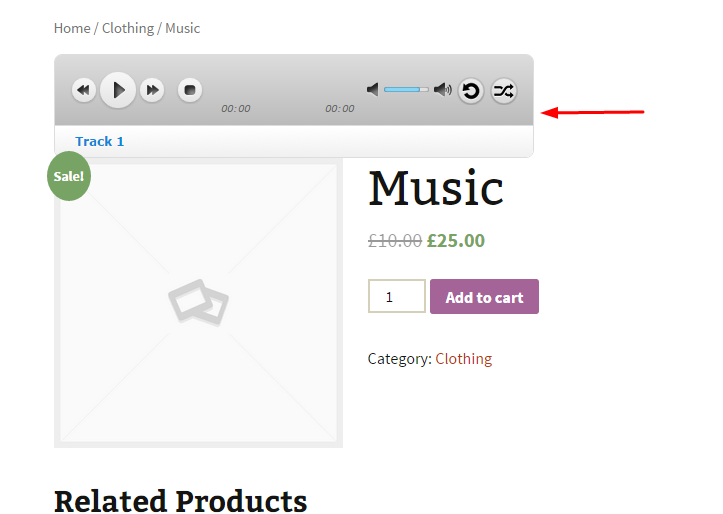


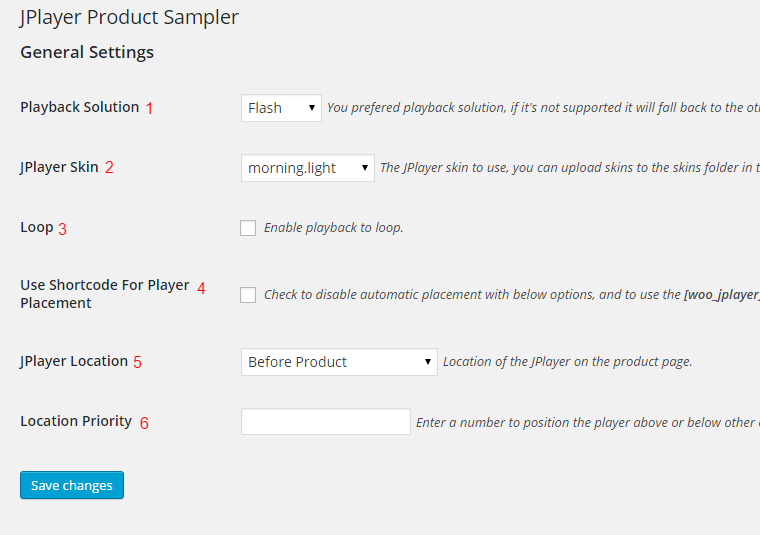
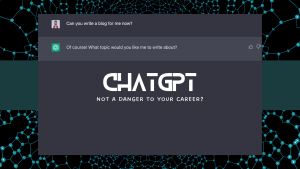
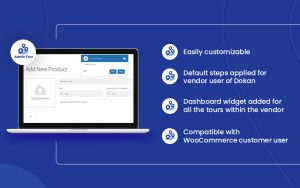


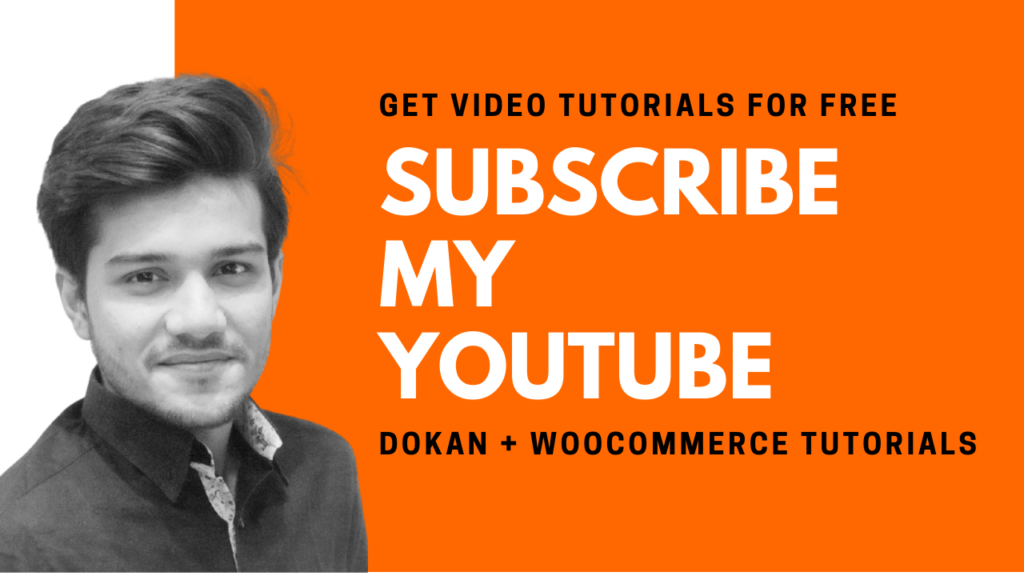
Be the first to reply