A registration form is the most important part of a website. Now when it is about a Multivendor marketplace that time you may need to register two type of users like as customer and vendor. Most of the Multivendor plugin for WordPress is using WooCommerce my-account page to register vendor and customer.
When a visitor is coming on the WooCommerce my-account page, he/she is getting both registration option for a customer or vendor which is not really bad. But each marketplace does not have the same way to operate the website. So, they need a separate registration for the customer and vendor. Because A customer should not take a load of a vendor registration form field while he is not registering as a vendor.
Today, I will discuss about one of the best multivendor marketplace plugin called “Dokan Multivendor Marketplace“. If you do not know about Dokan then read my post here.
Default registration form in Dokan
Usually, Dokan plugin generates the registration form on the default my-account page of WooCommerce. It has both option to register as a customer or vendor.

Who does not want to show the vendor registration on the same page where the customer does registration, this post is really helpful for them!
How to create a separate registration form in Dokan?
Dokan plugin has a great functionality to separate the registration form through shortcode. So, you can create a new WordPress page from your Admin panel ➣ Pages ➣ Add new.
Now, on the new page, you have to insert the page title like as Vendor Registration. On the post content area, there is a tool from Dokan which contains all the available shortcode of Dokan plugin.

From the drop-down of shortcode list, you have to select Vendor Registration Form to insert the shortcode –

After inserting the shortcode, just save and publish the page.
You can now set your newly created vendor registration page on your menu and if the user clicks on it then the registration form will appear.

Finally, your vendor and customer can register from a separate registration page. The page layout of the registration might change due to your theme. If you use any Dokan compatible theme then it will work great!
Which theme is Dokan compatible?
You can check for more from here.

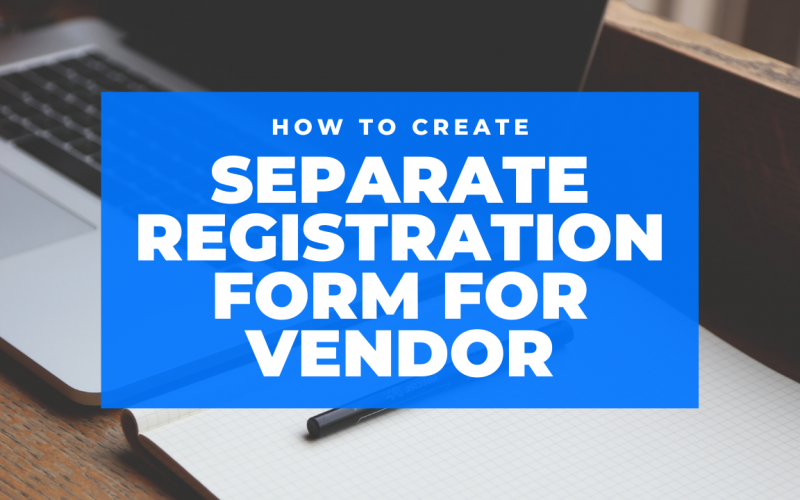
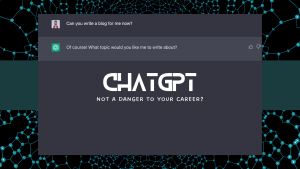
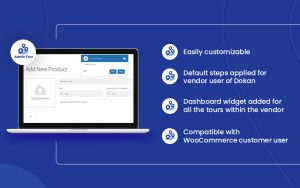


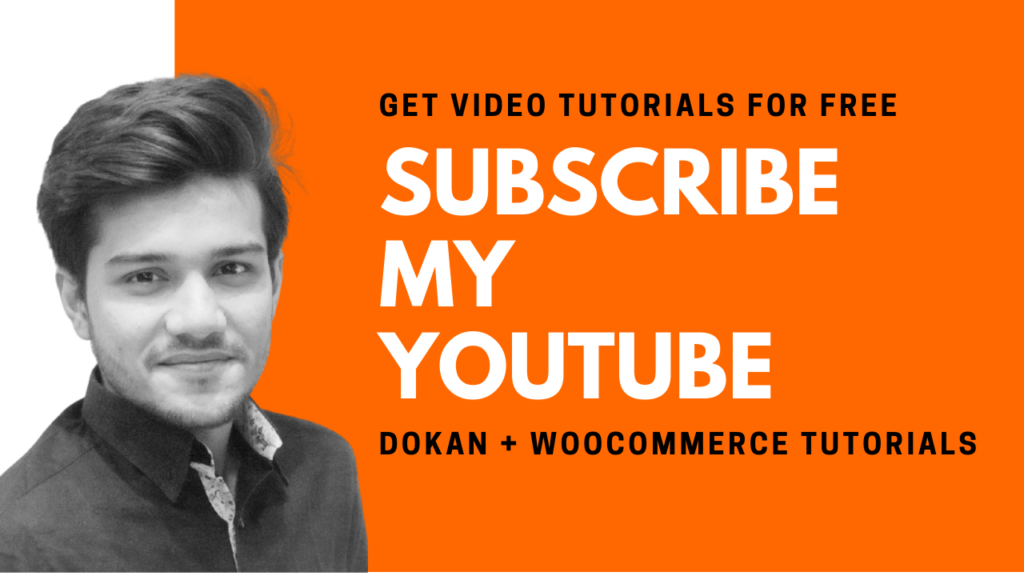
0 thoughts on “Creating separate registration form for the vendor in Dokan Multivendor plugin”
do you het the otion disabled on the myaccount page for vendor registration when you have a seperate page for it
Hello,
When you have separate registration page that time you may need to modify the dokan-lite/templates/global/seller-registration-form.php file to remove the “I am a vendor” radion section.
Can you explain how to do that?
I have written already the entire process on the post. Can you let me know which part you did not understand?
How to modify the dokan-lite/templates/global/seller-registration-form.php file to remove the “I am a vendor” radion section.
Thank you
How can you create a vendor registration page with one time registration payment?
Hello,
Dokan has subscription feature to charge vendor during registration for uploading product.
@Nasir,
You can modify the seller-registration-form.php file via child theme 🙂
You explain how to create a registration page for vendors only but how can i create a registration page for customers only? thank you.
I have discussed Dokan registration process. Customer registration is coming from WooCommerce. You can check this plugin to create separate for Customer- https://wordpress.org/plugins/woocommerce-login-and-registration/
Hi,
Firstly Thanks for this awesome post . My concern is :
When I make this registration page , I am unable to see the subscription package that I made for Vendors while registration . Its visible on default registration form on My -Account page . But when I create the registration form in separate page , I cant see the subscription package . Do you have any suggesstion regarding this issue ?
thanks
Hello,
Dokan is not showing subscription at this time on the separate form. You can contact them directly 🙂
When i publish the page and go to the link a 404 page is showing to me ! I did exactly what you did ! What may be the problem ?!
Hello,
Please re-save your permalink settings by following this doc- https://wedevs.com/docs/dokan/common-questions/404-page-not-found-error/
Hey, How can I take out the password field out of this form? Since woo-commerce sends a temp password to the new vendor’s email. There is no need for this field.
Hello,
If you have enabled Automatic password to generate option from WooCommerce settings then password field should not show 🙂
Hi,
I use the free plugin,
but there is no short code for vendor registration, how to make another code,
or is there a solution for me to edit the short code for the vendor
thank you
I am not clear because there is already a shortcode to show the vendor registration form. I mentioned it in my post.
That’s great tutorial but if you can guide how to add fields in registration form manually? The fields are not adding in the registration form using a plugin. I am trying to add it manually using a code that is in this complete guide https://wpitech.com/add-woocommerce-registration-form-fields/. Is there any alternative to do this? It would be really helpful if you could help me to add fields in the registration form.
function Woo_register_fields() {?>
*
<input type="text" class="input-text" name="registration_name" value="” />
<?php
}
add_action( 'woocommerce_register_form_start', 'Wooregister_fields' );
oh,thanks
I want to ask another question,
how to change the appearance of the “my account” page to username, after the user has logged in, what should I do, or where can I learn it,
You need to modify the my-account.php file of WooCommerce 🙂
I do not understand the coding problem
this is the basic code
thanks
I do not understand the coding problem
this is the basic code
dokan vender dashboard is not showing properly, its redirecting to my-account page
Hello,
This problem is not related to the blog but I can assume that your vendor dashboard page is not created correctly. Please make sure that your dashboard page does not have any parent page. It seems like your dashboard page has a parent pate set to my-account page.
who can i upload media file in dokan registration form
Hello how are you?
When I log in to create a new page, the Add Dokan Block field doesn’t appear.
Which plugin do I install to show this function?